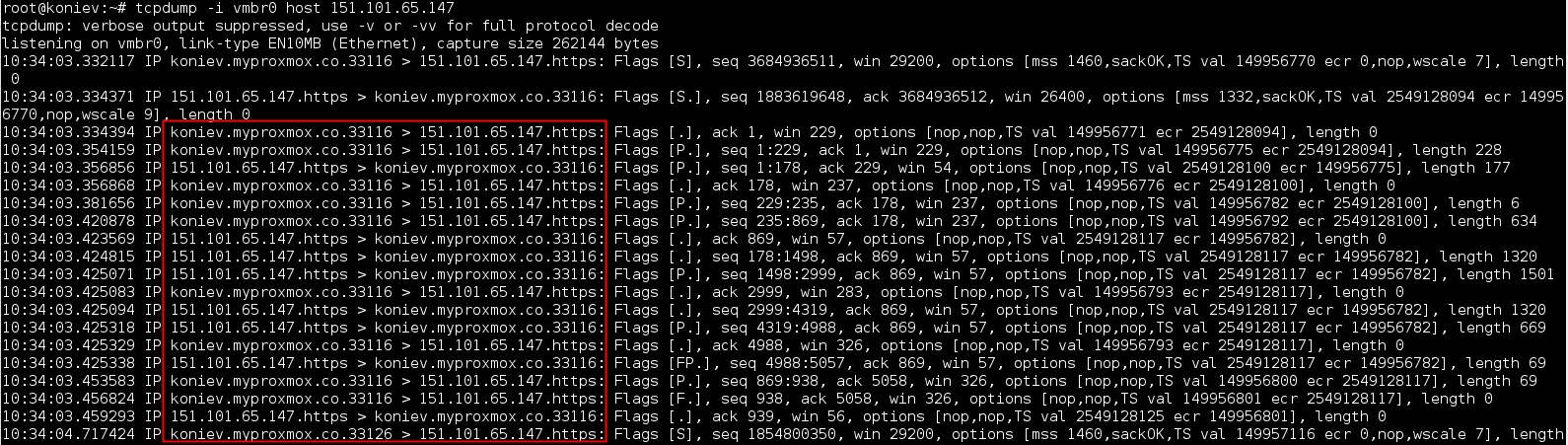SSH’s port forwarding feature can smuggle various types of Internet traffic into or out of a network. This can be used to avoid network monitoring or sniffers, or bypass badly configured routers on the Internet.
For example, from PC (10.76.20.110) it is not possible to access to my blog (lordatm.github.io) because there is a firewall blocking the connection. However, PC2 (10.76.20.108) can access to the website because it is in an other city. If the traffic goes from PC to PC2 and then to the server it will be possible to visit the blog from PC. This can be done using port forwarding via SSH:
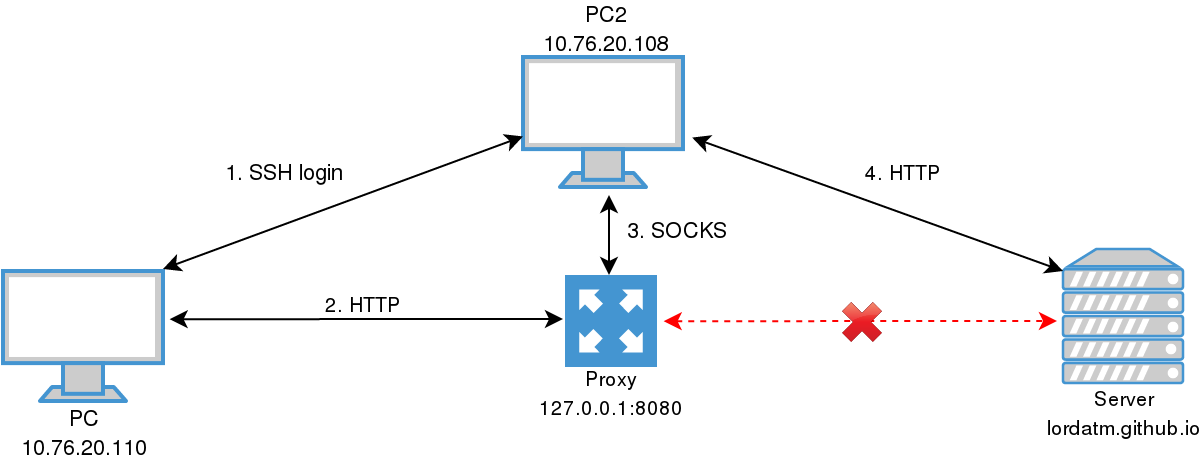
- Connect PC and PC2 via SSH
- Redirect all the traffic to the proxy
- Configure the proxy in order to send all the traffic received via SOCKS to PC2
- PC2 will make the requests to the server
Dynamic Port Forwarding SSH
Dynamic port forwarding turns your SSH client into a SOCKS proxy server. SOCKS is a little-known but widely-implemented protocol for programs to request any Internet connection through a proxy server. Each program that uses the proxy server needs to be configured specifically, and reconfigured when you stop using the proxy server.
The following command opens the port 4444 in PC. So all the traffic you want to redirect to PC2 must go to 127.0.0.1:4444:
ssh -D 4444 root@10.75.20.108
The flag -D specifies a local “dynamic” application-level port forwarding. This works by allocating a socket to listen to port on the local side, optionally bound to the specified bind address. Whenever a connection is made to this port, the connection is forwarded over the secure channel, and the application protocol is then used to determine where to connect to from the remote machine.
Currently the SOCKS4 and SOCKS5 protocols are supported, and ssh will act as a SOCKS server. Only root can forward privileged ports. Dynamic port forwarding can also be specified in the configuration file.
Burp SOCKS Configuration
First of all, you need to configure your browser to redirect the traffic to Burp proxy and Burp to listen to the port 8080:
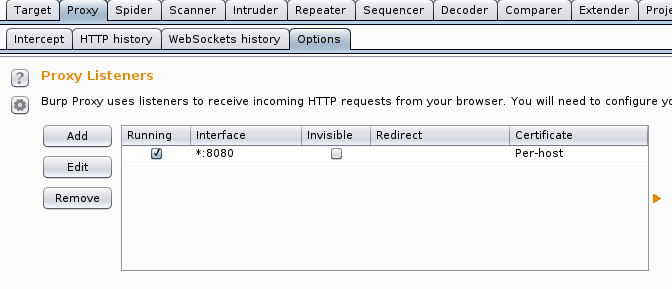
Secondly, you need to redirect all the traffic to the SSH that is listening to port 4444 in this example. In the tab “user options” you need to force Burp to use SOCKS and make the redirection to port 4444 of localhost:
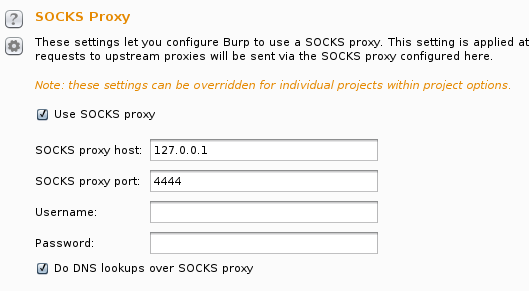
Wireshark
In a normal connection, PC would negotiate the SSL directly with the server:
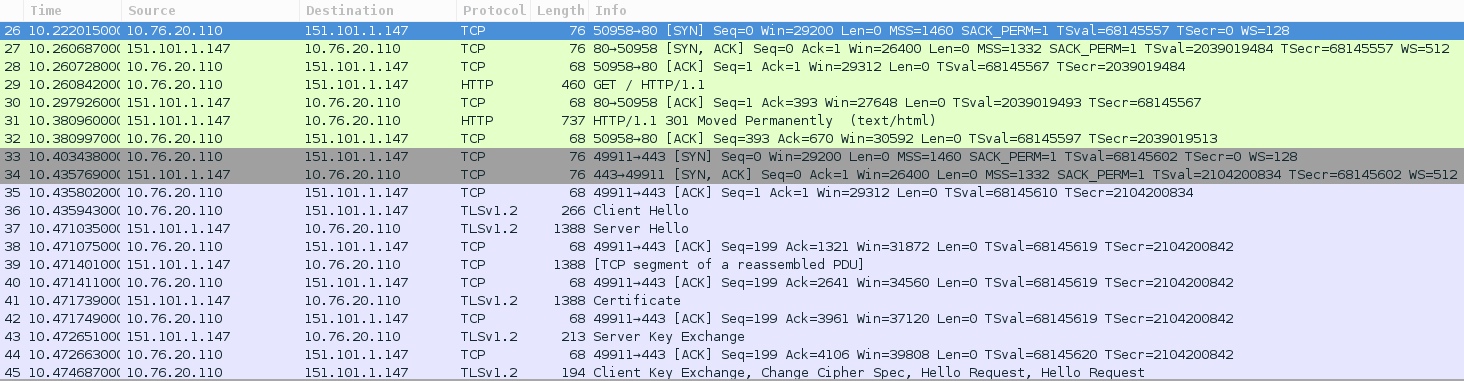
However, in this scenario, PC negotiates the SSL handshake with the proxy and PC2 negotiates it with the server. So, the server doesn’t know who made the request in first place, he thinks it was PC2. In the following screenshot, you can see the connections between PC and Burp and PC and PC2 via SSH:
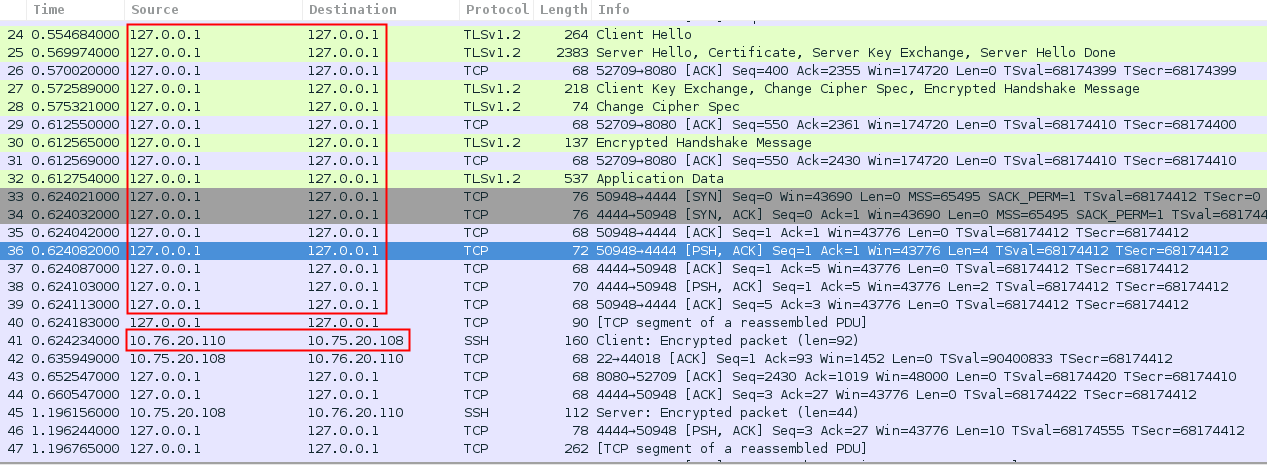
Sniffing the traffic of PC2, you can see that all the connections are between PC2 and the server, and no PC and the server: